Luxolgy Modo Features:
Workflow
A key element within Modo is its Advanced Subdivision Surfaces support. Modo's native subdivision surfaces (SDS) allow for support of n-gons (polygons with more than 4 vertices), edge creasing via subdivision weights, and very smooth resolution of complex topology. Modo's native SubDs are Catmull Clark-compliant. Modo also allows you to work in Subpatch mode, which is a faster, but less accurate, and supports triangles and quads.
Modo's Edge Tools offer unprecedented control in manipulating geometry. With specialized tools for adjusting edges, including Edge Bevel, Edge Slice, Edge Loop Selection and Edge Ring Selection, you can work magic on very specific portions of your project.
Modo has a very powerful set of UV and Vertex Mapping tools, which all show up in the convenient UV & Vertex Mapping Toolbar. This allows easy access to all the tools you need for complex UV or Vertex Map operations, such as specialized viewports (UV_3D Split, for example) and potent tools (including Vertex Bevel and Vertex Selection).
Morph Maps within Modo are continuous 3D vertex maps that allow alterations to a 'base' model to create new alternate positions for user-determined vertices in a mesh. This means that your base model of a person's face can include a neutral look, as well as Morph Maps of the eyes closed, the mouth smiling, the nose wrinkled, and even added or reduced geometry such as spikes growing out of the skull or holes bored into the eye sockets, if you're into that sort of thing.
Because the Morph Maps are embedded, all of these types of edits and more can be made to the base mesh without disrupting the morph shapes. Modo's Morph Maps are compatible with Blend Shapes in Maya and LightWave's Endomorphs™.
Many applications offer your basic tools for creating geometry, such as Bevel, Smooth Shift, Extrude, and the like. Modo offers the usual suspects and more. For example, within Modo, you will find a unique tool called Sketch Extrude, which allows you to extrude selected polygons simply by drawing the extrude path in the viewport.
Selections
An essential process in editing 3D data is the simple process of selection. After all, this is something artists do thousands of times per modeling session. Modo has a complete suite of innovative, production-focused selection tools, as well as a few you've never seen before. No matter what your selection needs, Modo has a tool for the job.
Modo offers special selection methods such as Select Connect, which will select all connecting elements to what you've already chosen, and Select More and Select Less, which will expand or reduce your selection based on a pattern you've defined with your current selections.
Command History
Modo has an excellent memory. It keeps a Command History: a listing of every command used during a modeling session. Within the Command History, you have access to all of those commands, and can drag within the list to Undo/Redo, mapping any command to a keystroke, re-ordering commands, and even accessing a full list of all commands available within Modo.
Tool Pipe
The Tool Pipe is where all the action comes together, literally. Modo's Tool Pipe allows you to combine basic tools with action centers, falloffs and many other tool modifiers.
Modo Tool Pipe
Tools within the Tool Pipe are quite a workhorse, performing such functions as combining tools and their modifiers, creating tool presets, and managing tool handle styles. The tools can be made visible or invisible, enabled or disabled, removed, renamed, or reset.
This allows very easy access to all tools being used, and to adjust their controls without having to visit each individual tool's properties viewport. Again, helping you model more quickly and more efficiently.
Action Centers
The Action Center allows any action (or transformation) to be repositioned and reoriented manually or automatically. With many 3D applications, you are forced to use the pivot point of your objects as an action center. The action center in Modo is independent, letting you change it on the fly while modeling.
Editing a 3D model on a 2D screen can be tricky at best, but if your tools can't adjust to your mesh, it can be downright frustrating. Modo utilizes action centers to allow you to customize the center and axis for the tool handles - allowing you to get into all of those hard-to-reach places. This level of functionality layered on top of Modo's rich toolset allows you to edit your mesh in ways you never would have thought possible.
Falloffs
Modo offers a variety of Falloff types to offer incredible precision while modeling. Falloffs can be combined with Transform tools to create any number of tool presets, which allow the tool to be applied in a graduated manner to any selection of polys, edges, or vertices. Modo includes a number of Falloff types: Linear, Cylinder, Radial, Airbrush, Screen, Element, Noise, and Vertex Map, as well as Invert Falloff which allows the Falloff effect to be quickly reversed. Using the Airbrush Falloff, for example, allows you to 'paint' in weights.
Tool Composites
One of the most unique features in Modo is the ability to apply modifiers to tools to form new 'uber-tools.'
Tool composites allow production-oriented tools to be utilized along with modifiers, resulting in the creation of specialized tools for the trickiest of modeling tasks. They allow for infinite creation of new tool behaviors, which can then be added to menus, assigned keyboard shortcuts, and further edited to your heart's content.
Tool composites can conceivably cut out hundreds or even thousands of steps during a modeling session by combining the tools and modifiers that you use together frequently. They are just another way that Modo makes 3D modeling smoother and faster, and simply better, than what you're used to.
Interface
The Modo user interface allows you to sculpt it to fit your particular ergonomic needs or simply your mood.
Modo's Interface is so flexible that once some users get through customizing it, you might not even recognize it as Modo. The sculptability of Modo's interface allows you to come from any other program and make yourself at home. Don't like working in a quad viewport? Give yourself eight! Or just one! Don't like a lot of menus crowding your screen? Get rid of 'em. Modo's menus are detachable, hideable, expandable, and flexible.
Modo interface
Nearly every component of the user interface can be customized:
- Change the layout of the application
- Build your own toolbars
- Completely remap keyboard hotkeys, or simply switch the mouse behaviors to match different navigation styles
- Edit the interface directly with your mouse
- Create scripts and simple macros to quickly change interfaces and tools on the fly
What Modo delivers is a fluid interface that flows alongside your work.
Ergonomics is an area that has largely been ignored in 3D. In Modo, however, this is an area of intense focus, which results in Modo streamlining every aspect of your work.
Modo can open any type of viewport or content as a Popover Window, which is a semi-transparent window that can be called up to 'pop' over your workspace, and which is dismissed as soon as your mouse moves outside of it. Popover windows speed up workflow by putting tools directly under your fingertips.
Modo pie menu
Pie Menus are quick, contextual popup menus that can be accessed by quick keyboard commands, and are laid out in a wheel to be accessed 'gesturally' for a speedier workflow. Pie menus can be user-configured, and are a great way to work extremely quickly in Modo.
Minislider Detents are a cool little feature that create tiny pauses to the numeric values as you drag over 'nice' numbers. Want to stop at 180 degrees? No problem - Modo pauses there so you don't have to waste time scrolling back and forth to reach that specific number. Need a 100% value? You got it! The Detents pause there, similar to snapping into place, and allow you to continue on if that's not the number you're looking for.
OpenGL
For working with huge amounts of data, and for truly optimal graphics quality, Modo allows you to use Vertex Arrays. Vertex Arrays are an advanced OpenGL technique that allows huge amounts of vertex data to be efficiently sent to your graphics card for optimal display. This feature can be turned on or off, depending on your graphics needs.
Pipeline Integration
Modo was created to play well with others. When incorporating a new program into your production pipeline, the last thing you want is to spend hours, days, or even weeks trying to get your various applications to talk to one another. Modo is already 'fluent' in several CG languages - plug in Modo and work directly with your existing software.
If you use 3D applications such as
Maya, you're all set to get up and running with Modo. Modo ships with a wide selection of features to make 3D artists feel at home immediately upon firing up the application.
Interface and Usability
Modo's available presets allow you to start up the system and feel comfortable immediately! Users have options to make Modo's flexible interface resemble other 3D applications; for example, Modo even ships with presets for the same keyboard shortcuts found in
Maya or
LightWave's 3D.
You can even jump in and customize your own favorites. Modo also ships ready to emulate
Maya's navigation mode.
Connectivity
Modo supports several types of data for easy transfer between Modo and other 3D applications; for example, there is built-in support of the .MA file (
Maya's ascii file), the .lwo format, the OBJ format, as well as for material tags, blend shape data, UV safety, and more. In addition, because Modo uses
Perl for its scripting language, users are able to further expand its connectivity.
Feature highlights in Modo include:
- Artist Driven Workflow: Advanced, dynamic workflow with fluid user interface allows users to constantly evolve Modo to perfectly fit their specific method.
- Added Flexibility: Tool composites enable artists to use tools easily and independently with any combination of modifiers to create a nearly limitless set of advanced modeling tools.
- Advanced Help System: Comprehensive, fully integrated help system provides users with training video clips to cut the learning curve drastically.
- Seamless Pipeline Integration: Modo is designed for smooth insertion into existing 3D pipelines.
Luxology Modo System Requirements:
- Minimum 512MB RAM
- Minimum 100MB available hard disk space
- OpenGL-enabled graphics card
- Monitor resolution 1024 x 768 or greater
- DVD-ROM drive (for support materials)
- Internet connection required for product activation
Windows
- Microsoft Windows 2000 or Windows XP
- Intel Pentium 4 or AMD Athlon processor
Macintosh
- Mac OS X 10.2.8
- Macintosh G3, G4 or G5 processor
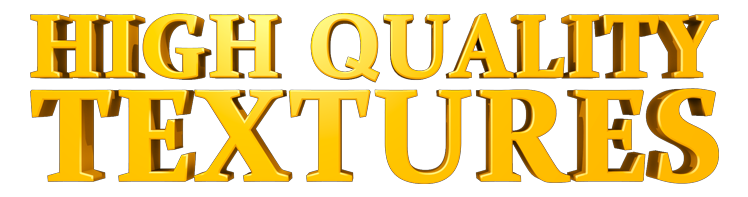
 Luxology Modo was engineered to meet the challenges of the increasing demands of film, gaming, television, print and many other markets. Modo combines a highly advanced real-time subdivision surface engine, fast, flexible and extensible modeling tools, and one of the most innovative and flexible user interfaces ever created. Due to the flexible nature of the Modo toolset and interface, Modo is excellent for creating models of any type. From organics to hard surfaces, from high-resolution film models to low-resolution real-time meshes, Modo has the tools you need.
Luxology Modo was engineered to meet the challenges of the increasing demands of film, gaming, television, print and many other markets. Modo combines a highly advanced real-time subdivision surface engine, fast, flexible and extensible modeling tools, and one of the most innovative and flexible user interfaces ever created. Due to the flexible nature of the Modo toolset and interface, Modo is excellent for creating models of any type. From organics to hard surfaces, from high-resolution film models to low-resolution real-time meshes, Modo has the tools you need.